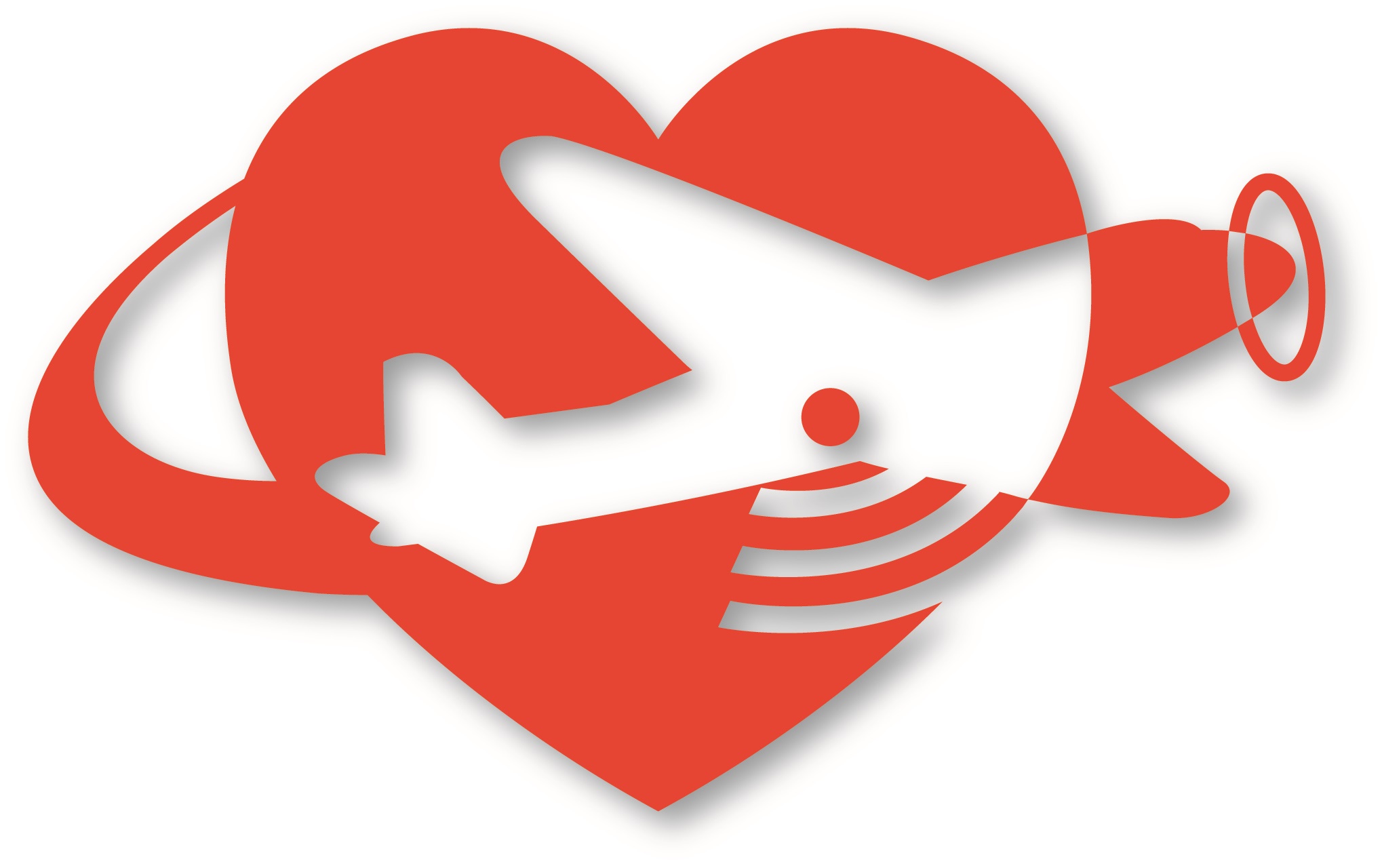MOVING PARTS:
1. Right click on the component
2. Select “Move” from the dropdown menu.
3. note: If the part doesn’t move, try activating the part by clicking the small dot to the right of the part’s name.
ALIGNING PARTS:
1. Select “Modify” from the top menu.
2. then from the drop down menu select “Align.”
3. Select the first face you want to align, then select the second face you want aligned and the first selected face will move to the second selected face.
Note: Aligning or moving parts only moves them in space, it does not constrain the parts.
MOVING THE PIVOT (before moving parts):
1. Select the parts you would like to move.
2. Right click and select “move”
3. When the move arrows appear, select the right side of the dialoge box “Set pivot” icon.
4. Place the pivot where you would like it.
5. Select the green check mark when you have placed the pivot where you want it.
Moving parts
This is a great tutorial about moving the pivot, when you are moving parts.